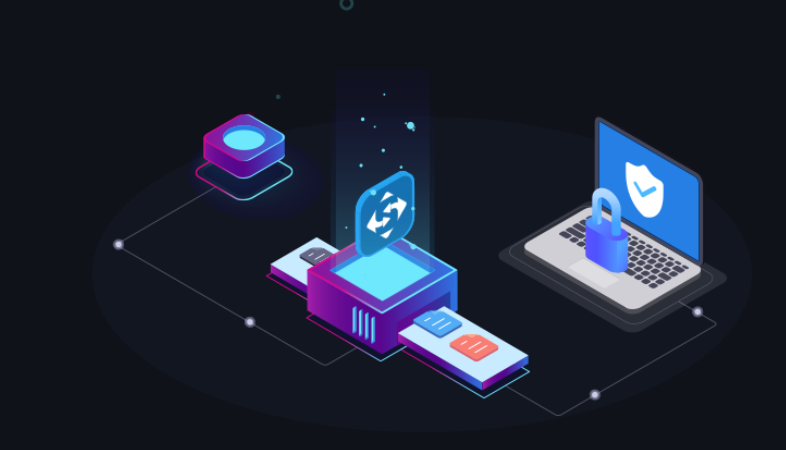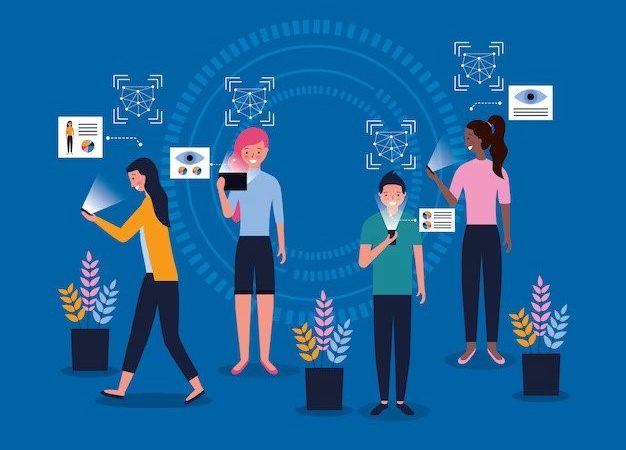Editing Portraits in Lightroom: Tips and Tricks
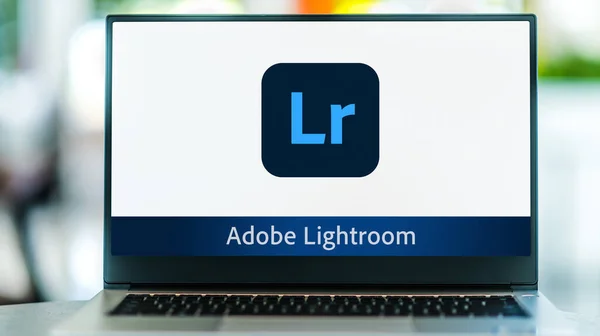
According to many photographers, editing portraits can cause a tremendous amount of difficulty. And for good reason, because portraits are what you customize. It is therefore very difficult to make sure that your client likes the result.
Today we’re going to give you some important tips on how to post-process portraits. We’re sure you know that free Lightroom presets for portraits can make your job a lot easier. If you haven’t made a list of the best ones yet, visit Skylum’s blog! There are plenty more picture editing tips out there, so it’s sure to be useful.
https://unsplash.com/photos/IVrtlceLSzs
1. The Right Shooting as a Key to Success
As a photographer, you know that capturing a beautiful portrait takes skill and planning. You carefully choose your subject, setting, and lighting to create a stunning image that you can be proud of. And when you get it just right, you can save yourself a lot of time and effort during the editing process. Otherwise, not even the best Lightroom presets for portraits for free will help you.
When you capture a well-composed, well-lit portrait with a high-quality camera, you’ll likely need to do less editing. This is because the soft, even lighting can eliminate the need to remove dark shadows, and using a good lens with proper focusing techniques can ensure that your subject’s eyes are sharp.
As you sit down to edit your images, you’ll appreciate the ease with which you can work on a photo that’s already beautiful. You can make minor adjustments to things like exposure and color balance, or use free Lightroom presets for portraits but you won’t need to spend hours fixing major flaws or making dramatic changes.
2. Don’t Get Too Intensive with Post Processing
While landscapes and street photography may lend themselves well to a heavy edit, portraits require a more delicate touch. It’s best to aim for a natural and realistic look. You don’t want the editing to be the first thing a person notices when they see your photo. If the edits are too heavy-handed, they can distract from the subject and detract from the overall impact of the image. Here is a list of mistakes that beginner photographers often make when over-editing:
- Plastic facial skin;
- Too big and bright eyes;
- Lack of color transition.
While it can be tempting to use Lightroom presets for portraits for free or actions to quickly enhance your portraits, take the time to carefully adjust each setting to achieve the desired effect. Pay attention to details like skin tone, texture, and blemishes, and use subtle adjustments to enhance the natural beauty of your subject.
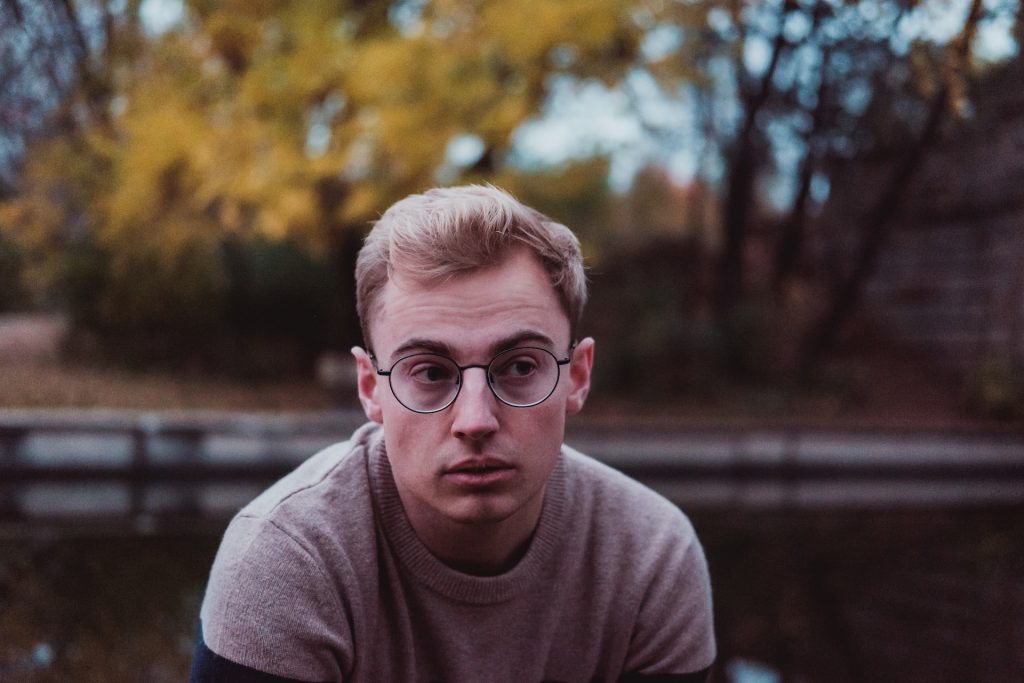
3. Make the Colors Right
Skin tones can be tricky to capture accurately on digital cameras and may look different on various screens. One technique to improve skin tones is to slightly desaturate the skin by decreasing the overall saturation.
If you prefer to adjust only the skin tones, navigate to the HSL panel and select the saturation option. Then, use the color picker tool (a small circle located in the top left of the panel) to click on a skin area and drag it downwards to decrease the saturation of only that specific color.
4. Make the Skin Brighter
If you’re looking for a quick and effective way to improve skin tones in your photos, try this easy fix:
- Head over to the HSL panel and select the Luminance tab.
- Then, use the target icon to click and drag upward slightly over the skin.
This can work wonders in improving the overall appearance of skin tones in your images.
5. Turn the Teeth White
The Adjustment Brush is a powerful tool for targeting specific areas of your image for editing. One of its many built-in tools is for whitening teeth. To use it, select the Adjustment Brush and choose the ‘Teeth Whiten’ effect from the dropdown menu. Then, simply paint over the teeth. And with the new range masking feature, you can easily target only the teeth, without worrying about painting precisely. Just set the range mask to ‘Color’ and sample the teeth. This can be a quick and effective way to make teeth look brighter and more dazzling in your portraits.
https://unsplash.com/photos/Ef3AOkt6hHg
6. Vignette the Edges
To add a professional touch to your portraits, consider using a subtle vignette. This effect darkens the corners of your image, drawing the viewer’s attention toward the center of the frame where your subject is located. It’s a simple yet effective way to make your portraits stand out.
7. Sharpening for Lashes
If you want to add more emphasis to the eyes in your portrait, try selectively sharpening the eyelashes. Start by selecting the Adjustment Brush and choosing a positive sharpening setting in the tool options. Then, roughly paint over the eyelashes to add sharpness and definition. This technique will enhance the detail and draw the viewer’s attention to the eyes, creating a more striking and captivating portrait.
Closing Thoughts
Portrait editing can be a time-consuming process with numerous details to adjust, but this is a normal part of the creative process. Fortunately, Lightroom’s non-destructive editing allows you to experiment and try different techniques without fear of permanently altering your original image.
With practice and dedication, you can create stunning portraits that showcase your unique style and vision. We wish you all the best in your creative endeavors and hope you find inspiration along the way!